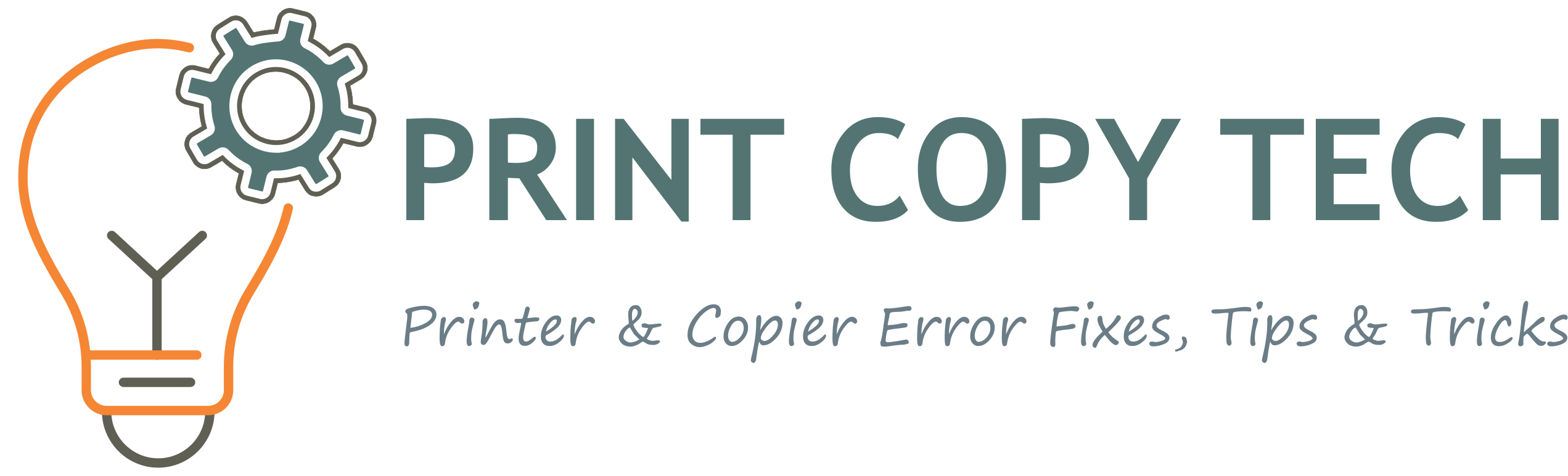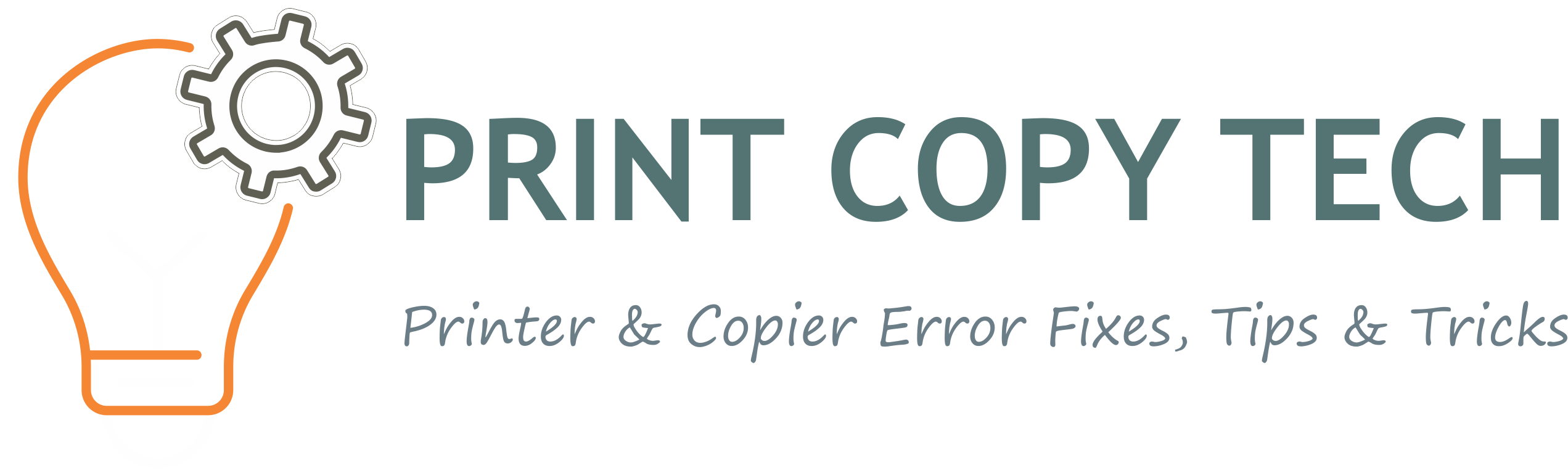If your Brother MFC-L2712 displays the “Replace the Toner” message, you can often clear it by resetting the toner counter. Follow the steps below to perform a manual reset. This does not refill toner; it only resets the page counter.

Step-by-Step Reset Procedure
- With the front cover open, press the Clear or Back button on the control panel.
- The display should show a Reset Menu or similar option.
- Use the arrow keys to select the toner type:
- TNR-STD – for standard toner (for example TN-730).
- TNR-HC – for high-yield toner (for example TN-760).
- Press OK to confirm the selection.
- Press the Up Arrow (▲) to confirm and start the reset.
- When the display shows Accepted or Reset Complete, close the front cover.
After closing the cover the printer should return to ready mode and the “Replace the Toner” message should disappear.
Video Tutorial
Watch the step-by-step process here:
Notes and Troubleshooting
- This procedure resets the toner page counter only. If print quality is faded, the toner cartridge may be physically empty and must be replaced.
- Third-party or refilled toner cartridges may require a manual reset because their chips do not always reset automatically.
- Ensure the cartridge is correctly installed and the front cover is fully closed. The printer may take a few seconds to return to ready state.
- If the message persists after a correct reset, try repeating the process and double-check you selected the correct toner type. If problems continue, consult Brother support or consider replacing the toner cartridge.
Facebook Comments